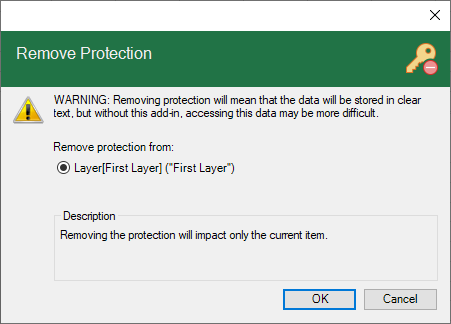Place the cell pointer anywhere within a range enabled for layers.
-
From the ribbon, use the Select Layer dropdown menu to select the desired layer you wish to remove protection.

If the layer is encrypted, you will need to unencrypt it before proceeding.
-
From the ribbon, click on the Remove security icon.

-
Select the option indicating where protection should be removed from.
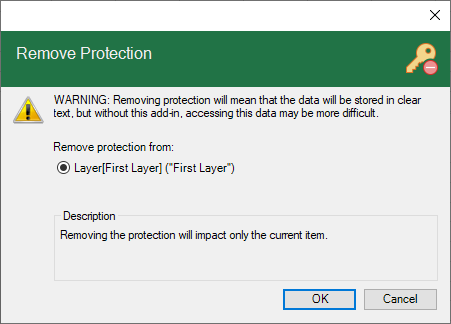
- Layer
- Removes protection from the currently selected layer without impacting any other protection in the workbook.
- Section
- Removes protection from the currently selected layer and any other layers occupying the same range, which have been configured to use selection encryption.
- Workbook
- Removes protection from the currently selected layer and any other layers in the workbook, which have been configured to use workbook encryption.
-
Click on the OK button.