Excellence
Prerequisites
- Microsoft® Windows®
- Microsoft® Excel® 2010 or later
- Compliance in the Cloud's Excellence add-in
Protecting a layer
- Place the cell pointer anywhere within a range enabled for layers.
-
From the ribbon, use the Select Layer icon to activate the dropdown menu, from which you need to select the desired layer you wish to add protection.
-
From the ribbon, click on the Add security icon.
-
Select the desired protection method
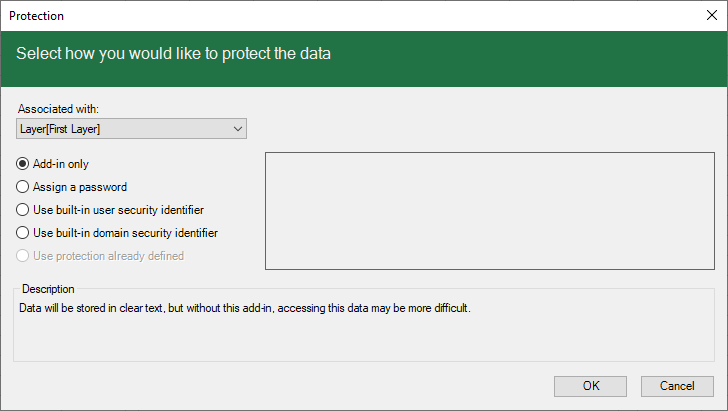
- Add-in only
- This method does not encrypt the data, but users without the Excellence add-in would not easily be able to access the data.
- Assign a password
- The data will be encrypted using a password you supply. Accessing the encrypted data will require you to re-enter the password.
- Use built-in user security identifier
- The data will be encrypted using the build-it security identifier for your user account, which the system will retrieve automatically. Accessing the encrypted data is only available to the same user.
- Use built-in domain security identifier
- The data will be encrypted using the built-in security identifier of your organization, which the system will retrieve automatically. Accessing the encrypted data is only available to users that are part of the same organization.
-
If applicable, provide additional information in the box to the right of protection method selections.
-
Click on the button.
Compliance in the Cloud has no way to unencrypt the data without the required encryption key.


